X-keys Anti-SPAM Key (AKA Junk Key)
This key will change your attitude about recieving SPAM.
- No need to open the offending message
- Instantly tags message as "Junk" and adds sender to "Blocked List"
- Makes receiving SPAM almost fun
I used to hate SPAM. Hate it passionately. Now I almost look forward to seeing it pop up in my Inbox.
Now it's like target practice. Put the offending message title in my sights. Steady on the cursor, and... BAM! SPAM gone!
The programming behind this amazing key is pretty simple. It's a Right Mouse Click followed by "J", and "B". Sounds easy enough, but having the sequence programmed on a single key turns this task into a game.
I used the application specific feature in MacroWorks 3.1 to ensure it only works if I'm in Outlook. Follow the steps here to make one for yourself.
Using the Junk Key
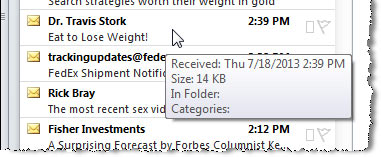
Target a piece of SPAM with your mouse cursor and hit the Junk Key. The message will be marked as Junk. The Sender will be added to your Outlook Blocked list, and the message will be banished to your Outlook Junk folder.
Tagging SPAM has never been more enjoyable.
Programming the Junk Key
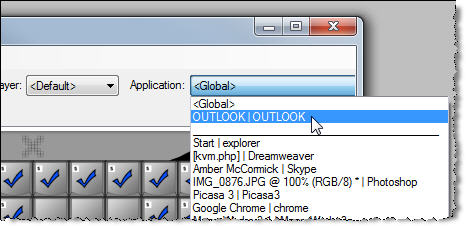
Step 1: Open MacroWorks 3.1 from the task bar menu (or press the programming button on the top side of the X-keys).
Step 2: Select Outlook in the Applications pull down menu (Outlook must be running to appear in the list).
Step 3: Double-click a key image (or press a key on the X-keys) to start programming.
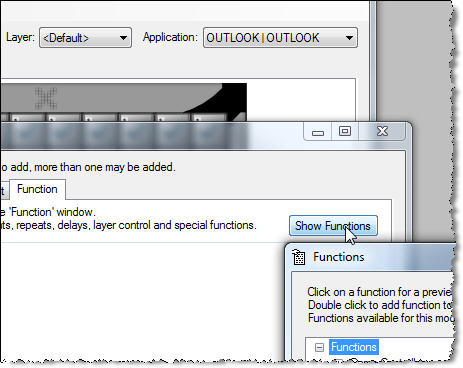
Step 4: Select the Functions tab and click the Show Functions button.
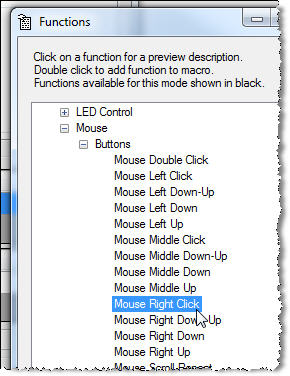
Step 5: Click Mouse and Buttons to open the list of functions.
Step 6: Double-click the "Mouse Right Click" function to select it.
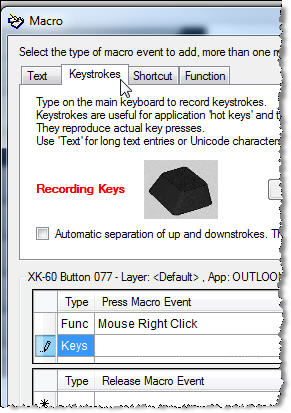
Step 7: Click the Keystroke tab to begin recording keystrokes.
Step 8: Press and release the "J" and "B" keys one at a time.
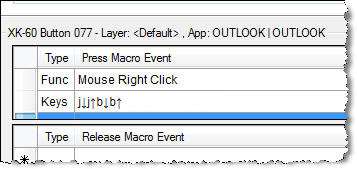
Step 9: When you are finished your macro should look like this screen shot. Click the Save button (or press the key on the X-keys) to save the macro.
That's it. You are now ready to start hunting and tagging SPAM. Click into Outlook, hover over an obvious SPAM title, and pull the trigger. TIP: it's even more satisfying if you say "Gotcha!" when you hit the button.

