Sketchup

Sketchup Tools at Your Fingertips
By Dan Slider, Multiple Headgear Wearer, P. I. Engineering.
I'm not a Sketchup expert. I don't have time to become one. My X-keys XK-60 keeps most of the tools and features I need at hand so I don't have to remember shortcuts or click through multiple menus to search for them.
I grouped the keys by category to suit how I use Sketchup. One great advantage of using X-keys is you don't have to be stuck with my layout. You can move, regroup, remove, or add tools you need. You know you have the layout right when you stop looking at the keys and start reaching for them instinctively.
X-keys also allows me to add special features to a key, playing off the features Sketchup built into their shortcuts. For example, hold my Paint Bucket key down, and it becomes an Eyedropper for sampling color or texture in the model. Sketchup does this when you have the Paint Bucket tool selected and press the Alt key (but who can remember that?). I've noted the special features I added below.
Click here to see a video tutorial: How to create a Paint Bucket Key for Sketchup.
-
Need help finding keyboard shortcuts for Sketchup?
- Quick Reference Card for Sketchup 8 in Windows
- Quick Reference Card for Sketchup 8 in Mac OS X
My Sketchup Layout
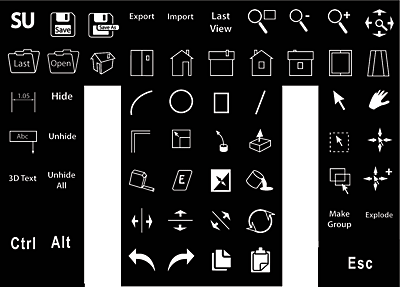
Top Row Left Side
-
Launch Sketchup and File options Save, Save As, Open Last, and Open - the keys you need to get started and to make frequent saves as you work.
2nd Row and Upper Top Row
- View Options: Parallel/Perspective Toggle, ISO, Front, Back, Left, Right, Bottom, Top, Hand Tool, Zoom Extents, Zoom Last
-
I use these a lot as I'm moving around a model and they are great for jumping back to a standard view after you've been working close in on details.
Left Bank
-
Dimensions, Text, 3D Text, Hide and Unhide options, Modifier Keys.
-
Hide and Unhide come in very handy in a detailed model with lots of layers. Having dedicated Ctrl and Alt keys apart from the QWERTY keyboard lets me keep my hand over the X-keys for these frequently used modifiers.
Center 20 Keys
-
Modeling, measuring, and cleanup Tools: Arc, Circle, Rectangle, Line, Offset, Scale, Follow, Push/Pull, Tape Measure, Eraser, Reverse Faces, Paint Bucket, Flip (for each axis), Rotate, Undo, Redo, Copy and Paste.
These are my most frequently used tools and switching between them without having to take my cursor off the model lets me fly in Sketchup and concentrate on the design without having to stop to remember the shortcut.
Quick Tip: After selecting Push/Pull, tap the Ctrl key to leave the face intact. Great for pulling 3D boxes or cylinders out of 2D shapes.
-
Special features: Holding the Paint bucket key down turns it into an eyedropper for sampling colors or textures. This allows for rapid retouching of your model. I love this key so much I made a tutorial around it:
How to create a Paint Bucket Key for Sketchup.
Right Bank
-
Selection and labeling tools: Select, Hand, Intersect Selected, Select All, Move, Move + Copy, and Esc.
-
Having a dedicated Esc key is particularly handy in Sketchup for getting out of an action. Intersect Selected comes in handy when working with complex shapes.
-
Special Features: holding down the Select key allows you to select multiple objects (same as adding a Shift). The Hand key sends an Esc command when released. Hold it down to pan your view, release it and the last tool
used is active again. This is excellent for touching up small details.
Reverse Faces Key
My latest key is Reverse Faces. When I'm adding parts to a model Sketchup and I frequently disagree on whether a surface is facing inside or outside. Their means of correcting this is to Right-click and cursor down to select Reverse Faces from the context menu. That's way too much work for me. Especially if I'm in a hurry and have a lot of faces to reverse.
I assigned the shortcut Alt+R to this function in Sketchup, but that still means selecting the face and deselecting it or selecting another face or object when I'm done. That may not seem like a lot to ask, but every click is precious so if I can replace it with a line or two of macro on my X-keys, I will.
My Reverse Faces key starts with a mouse click to select the face, sends Alt+R to reverse it, and sends Ctrl+T to deselect it, all from a single key press.
Warning
Once you start using an X-keys with Sketchup, you won't want to give it up. When I have to help somebody else or work at another workstation, I find myself reaching for X-keys that aren't there.
Test an X-keys XK-60 Today
Our 30 day, no questions asked return policy lets you evaluate any X-keys risk free. If you are not impressed by its performance, return it for a full refund. More info...
