Video Editing with Sony Movie Studio Platinum

By Miranda Gorte, Graphic Artist/Website Specialist, P. I. Engineering.
I am not a video editing expert, I don't have time to be. So when I started using Sony Movie Studio Platinum, I immediately looked to see if there were keyboard shortcuts to pair with one of our X-keys. Lucky for me there is, and Movie Studio Zen laid them out perfectly for a beginner like myself, along with dozens of helpful tutorials.
The X-keys XK-68 Jog & Shuttle pairs perfectly with the Movie Studio Platinum software. The jog & shuttle wheel allows me to scrub through the timeline, or go frame by frame.
I grouped the keys together by category in how frequently I use them as well as their relevance to each other. The right and left banks are my most used keys, with the next two rows up being equally important and close to the jog and shuttle wheel. One thing that I love about using X-keys, is that I am not stuck using the inital layout I create. You can move, regroup, remove, or add tools you need.
Here you can find a list of all the shortcuts for Movie Studio Platinum. All of the ones I used and some that are useful, but didn't make the cut on my XK-68 Jog & Shuttle.
My Movie Studio Platinum Layout
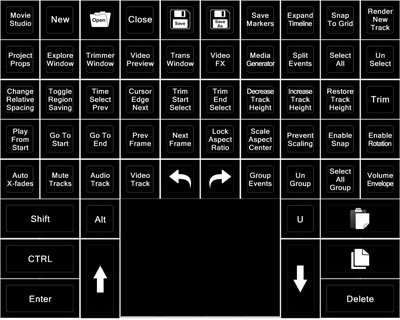
Top Row
-
Launch Movie Studio Platinum, Create New Project, Open Project, Close Project, Save, Save As, Save Markers/Regions, Expand Timeline, Snap to Grid, Render to New
Track
2nd Row
-
Project Properties, Show Explorer Window, Show Trimmer Window, Show Video Previe Window, Show Transitions Window, Show Video FX Window, Show Media Generators Window, Split Events, Select All, Un-select All
3rd Row
-
Change relative key-frame spacing, Toggle Region Saving,
Time Select Previous Selected Event, Move Cursor to Edge of Next Selected Event, Trim End of Selected Event to Cursor Position, Decrease Height of all Tracks, Increase Height of all Tracks, Minimize/Restore Track Height, Trim/Crop Selected Events
-
This left bank of keys are among my most used
keys. It's very convienent when editing a document
to be able to use these keys for selecting or rearranging without having to move to the keyboard.
4th Row
-
Play From Start, Go to Start of Project, Go to End of Project, Go to Previous Frame, Go to Next Frame, Lock Aspect Ratio, Scale Aspect Center, Prevent Scaling, Enable Snapping, Enable Rotation
5th Row
-
Automatic Crossfades, Mute Selected Tracks, Insert New Audio Track, Insert New Video Track, Un-do Edits, Re-do Edits, Group Selected Events, Un-group Selected Events, Select All Events in Group, Insert Track Volume Envelope
Left Bank
-
Shift, Alt, Control, Up Arrow, Enter
Right Bank
-
Un-group Video From Audio, Paste Media, Down Arrow, Paste Media, Delete Media
Fair Warning
X-keys are extremely addicting, once you start using an X-keys with Dreamweaver, you won't want to give it up. I didn't believe it until I started, now I feel lost when I'm working on a different computer without it.
Test an X-keys XK-68 Jog & Shuttle Today
Our 30 day, no questions asked return policy lets you evaluate any X-keys risk free. If you are not impressed by its performance, return it for a full refund. More info...
